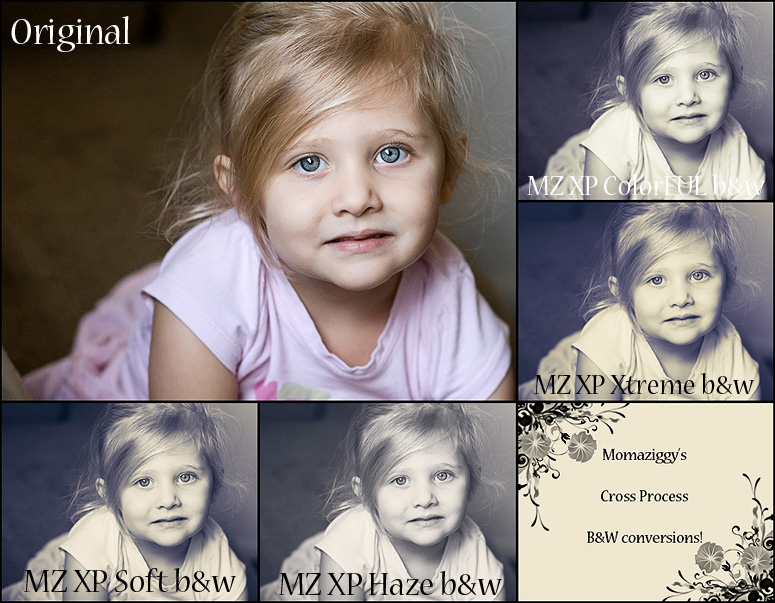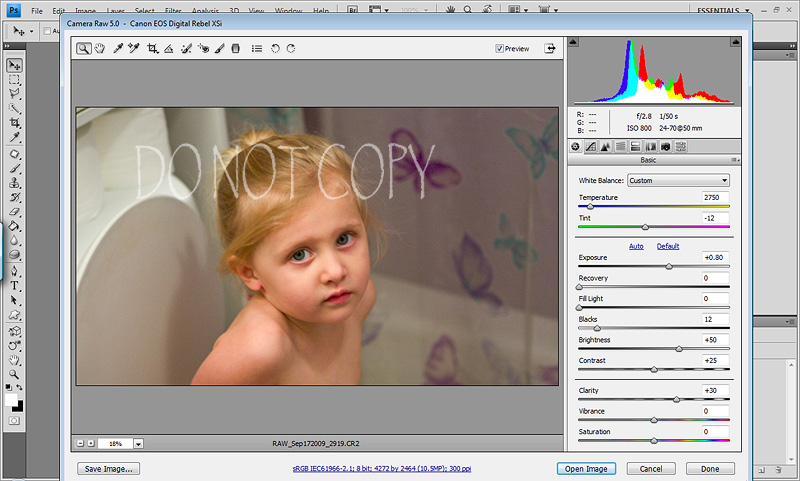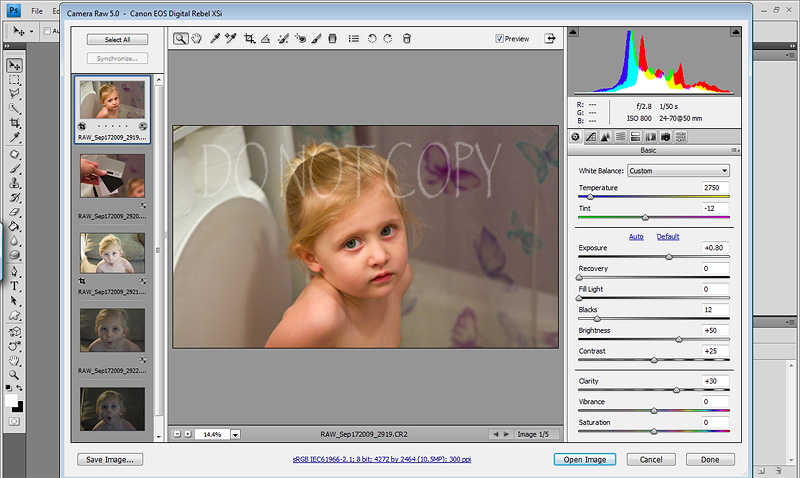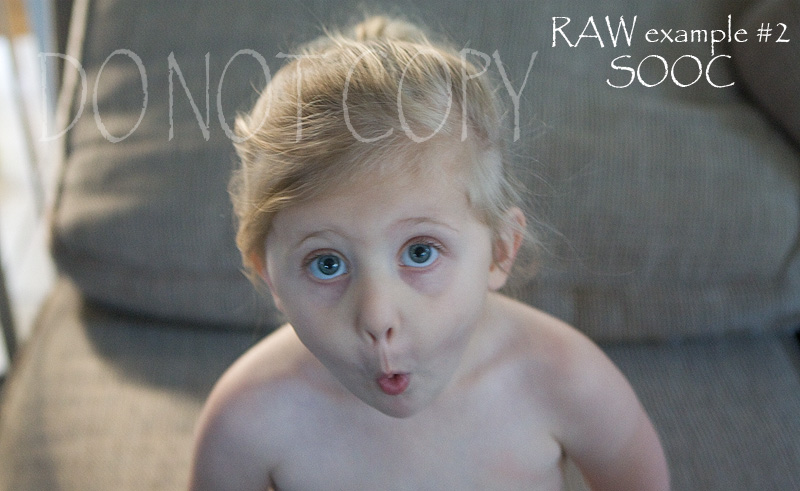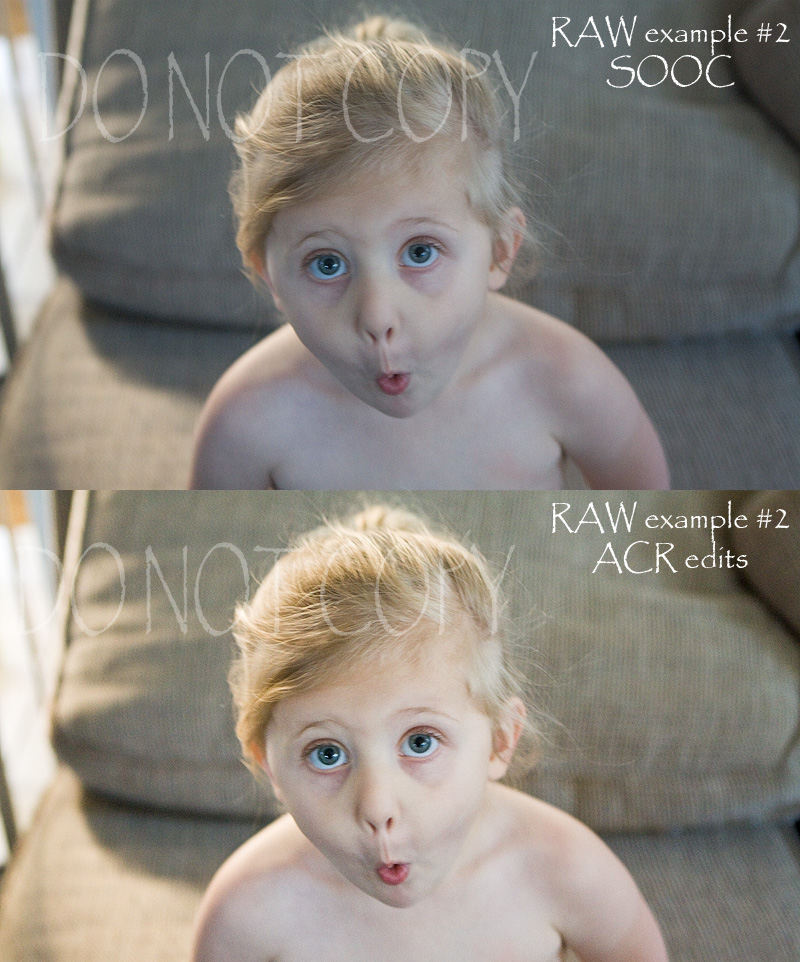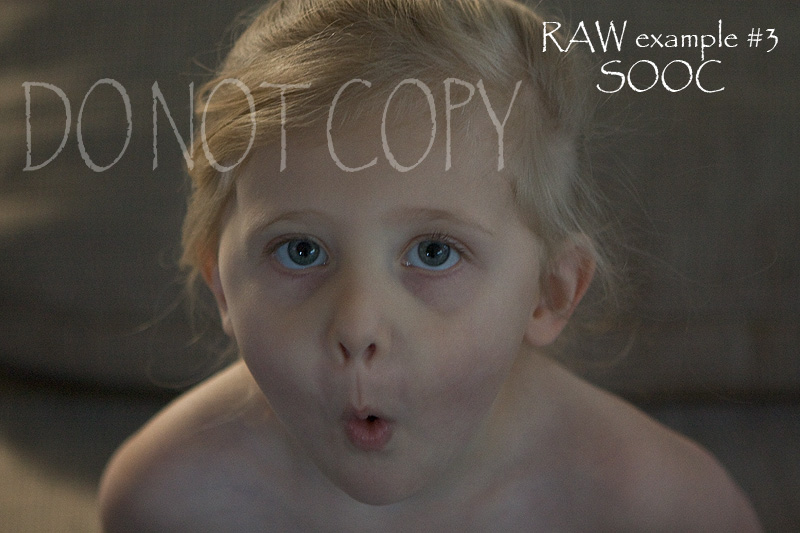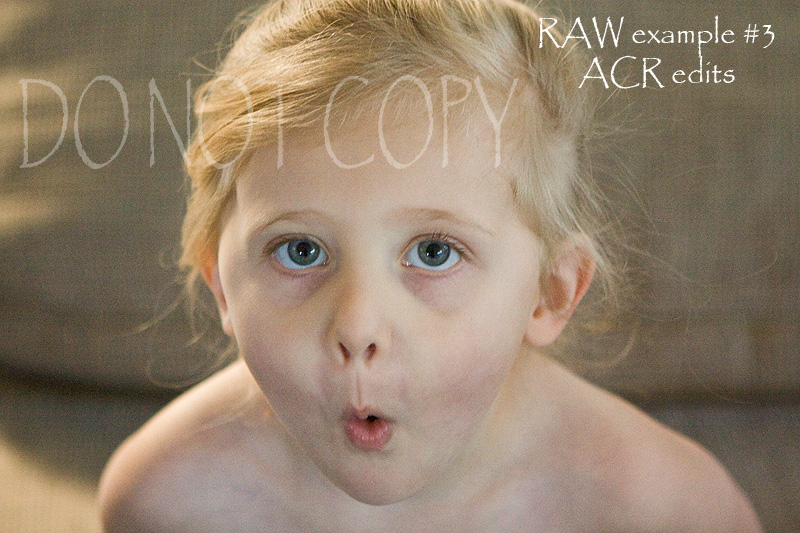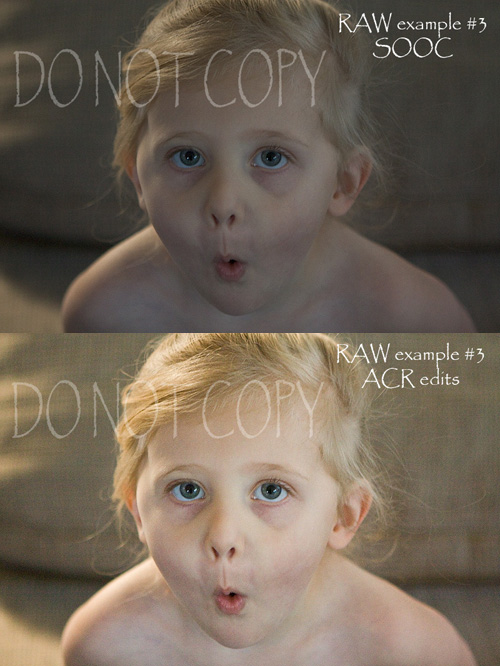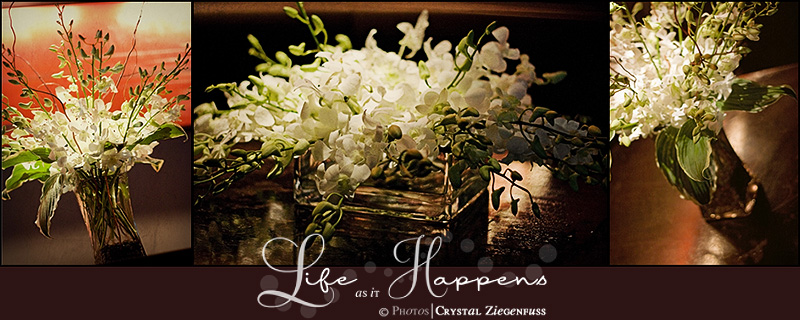There is so much to say about RAW (good stuff not scary stuff) that I’ve decided to do them in a 3 part series.
*Part 1 is just basics and talk, no screen shots or steps. Okay, I lied. There are two screen shots. I will also post some examples! I will go over in today’s post the reasons to try RAW. The benefits and the drawbacks. Although for me they are not drawbacks. And a visual to spark your interest even more! :O)
*Part 2 will be the steps I do in RAW on a single image. I will go over the tools/sliders I use. I will post examples with a good SOOC shot, an over exposed SOOC shot, an under exposed SOOC shot and a SOOC shot that has decent exposure but bad WB. Then I will show you how I correct them in ACR. Notice I keep saying * I *? Ha! My way isn’t the highway, just what works for me! :O)
*Part 3 will be more advanced options that are available to you. Batch processing, using a gray card to set your WB, the adjustment brush & spot removal tool, using presets, saving as jpegs straight from ACR, etc. There are still many advanced things I haven’t learned about ACR, so I won’t be going over ALL of the advanced stuff. Just what I know and use now!
If you already shoot in RAW, this first post probably isn’t for you and be on the lookout for Part 2 & 3. But if you’ve never shot in RAW and want to learn about it and hear why you should, read on! :O)
As any post I do, I’m not a professional, just a MWAC. And my opinions are just that…mine and what I’ve learned along the way. Some may agree and others may not. Some may do it completely different and that’s okay! Photography and editing is a personal preference, so I believe that with anything you read, take what applies to you and leave the rest! ***And a quick disclaimer...all the shots I took for this example (with the exception of the last) I took took on purpose! To highlight how you can go from bad to better. My daily shots aren't this bad! Ha! And if lighting conditions are this bad, I just don't shoot! End of disclaimer lol*** So here goes…
First…many that are new to photography think RAW is only for the professionals or those who have been shooting for a long time. I 100% disagree and this is why! RAW gives you flexibility in the learning process. Once you are a seasoned pro and nail your exposure and WB, you don’t NEED RAW. Many still shoot in RAW because it’s that awesome! But the NEED is less. When you are first starting out, you NEED to have some flexibility to adjust your exposure, try to recover blown highlights and adjust your WB. So don’t be afraid, it’s not as scary as it seems. I know I was VERY intimidated with RAW and it took me a while to try it! But I saw that it wasn’t this big scary thing and I’ve never looked back. I shoot in RAW 100% of the time, even for snaps of my girls. Well not “even”, because that’s all I really shoot! Ha!
I’ll go over the drawbacks first…if they can even be considered drawbacks! File size. They are large and will take up a lot of storage! On my little XSi (12 MP), my Lfine JPEGSs are about 4MG per image. In RAW they are about 18MG per image! So you will need a large hard drive or an external hard drive (EHD). Another thing is that RAW images are flatter than JPEGS! So they NEED to be edited. If you shoot RAW+JPEG, you will notice the SOOC images look different. You’ll even notice that the JPEG looks better! Now you are thinking…RAW sucks! Why on earth would I want to shoot in RAW if they look worse? I want the best SOOC shot I can get! I’ll get to that in the benefits section! :O) For me, those are the only drawbacks I’ve come across and again, to me they aren’t drawbacks. But some would consider them to be, so I had to put it out there! If you hate large files, and don’t want to edit every image, then RAW may not be for you! I will say though that even if you shoot JPEG most of the time RAW can be a lifesaver in mixed bad lighting and I do suggest learning it so that you CAN shoot it when needed!
Now for the benefits. There are MANY so I’m sure I’ll miss some stuff here. But here is the biggest benefit to shooting in RAW…CONTROL! Lol! WB, Exposure, Recovery. The WEB reasons of shooting in RAW! Teehee! Okay, corny I know! But those are the number ONE reasons to shoot in RAW! When you shoot in JPEG, the camera is making little edits in contrast, saturation, sharpening etc in the compression process. When you shoot in RAW it’s basically a SOOC shot! So when you shoot in RAW, YOU have control on your final image. You aren’t letting the camera make decisions for you. And isn’t that the biggest thing we photographers want…control? That’s why we want to get out of Auto! Well to a CERTAIN extent and please do not flame me for saying this, shooting in JPEG is adding a little Auto to your images! Am I ducking rocks? Ha! Try this for fun! Set your camera to RAW, then set your camera to shoot in B&W. Now look at the LCD, it’s B&W. Load it into ACR and guess what, it’s in COLOR! Freaked me out the first time I did that many moons ago! Ha! So RAW is just that…RAW!
The ability to adjust/change your WB is reason enough to shoot in RAW and what brings most people in! And then to be able to adjust your exposure and use the recovery slider to even out your photo seals the deal for me! I no longer set a CWB. I shoot in AWB and when shooting in tough light, I use a gray card! I snap a picture of the gray card in that specific lighting and use that to set my WB in ACR! Pretty easy! I’ll go over that in Part 3!
So to shoot in RAW, what do you need? Well for one, a camera with the ability to shoot in RAW! Lol! ALL DSLR’s have RAW. I believe a lot of Bridge cameras have RAW and I THINK even some P&Ss have RAW capabilities! Then you need an editing software that can open RAW. The software that came with your camera will allow you to open/edit your RAW files. LR (Lightroom) & PS (Photoshop) of course will allow you to edit in RAW. But one thing to take into account is what model camera you have and what version of LR & PS that you have. If you have an old version of LR or PS and a newer camera, chances are you won’t be able to edit your RAW images there. You will ALWAYS be able to edit your RAW images with your camera software though! For instance, I had PSCS3. When I upgrade to the 5D Mark II, I would not be able to edit the RAW files from that camera with CS3. I would either need to use the DNG converter, which I’ve never used, use my Canon software (dare I say BLECH) or upgrade to CS4. So before taking the jump, make sure your version of LR & PS will support your camera. If not, look into the free DNG converter on Adobe’s site, use your cameras software or upgrade your program!
Now the other thing that confuses people is what the heck is ACR? I know I was one of them! I couldn’t grasp the concept until I tried it! So I wanted to briefly go over what ACR is and show you what it looks like, but will save the details for Post 2!
ACR is Adobe Camera Raw. It is a Plugin for PS created by Adobe. ACR comes standard with PS (not sure which versions in the past that don’t have it). Sometimes you will need to go to Adobe and download/install the most recent ACR plugin. When I used PSCS3, I had to do this to open the RAW files from my XSi. Basically ACR is a program within a program. Seriously, it’s crazy what you can do in ACR! It’s similar to LR in the aspect that you use sliders. So to open your RAW files (I use Bridge) it will open PS if it’s not already open, then a large pop up screen will open over PS and that is ACR! Not so scary huh? :O) Then you are free to slide til your hearts content. You can then save as a JPEG if you don’t want to do any further edits. Or you can click open and it will now be opened in your PS workspace or you can even just hit Done. Which will keep your ACR edits and allow you to go back and edit more or open in PS to finish up!
And here is a screen shot of what ACR looks like with just one image open, then one that shows what it looks like with several images open for batch ACR processing!
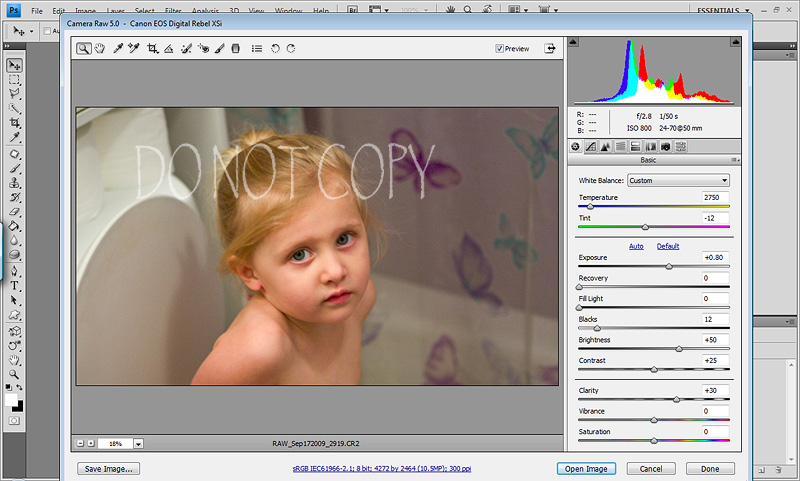
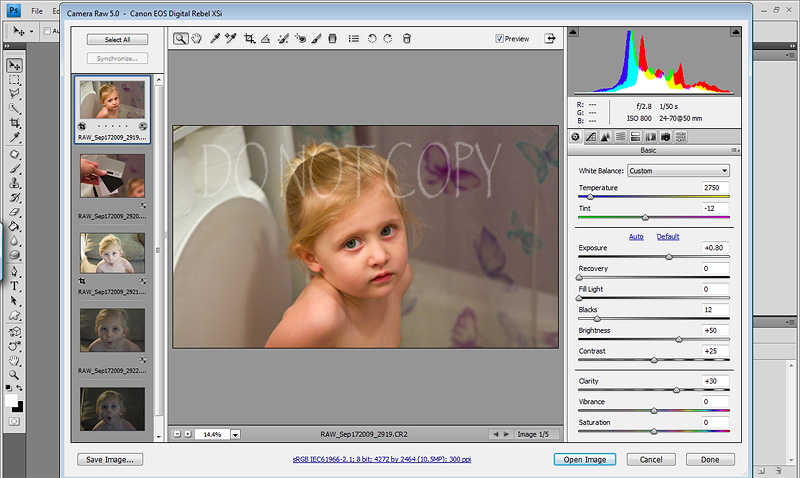
And just to give you a glimpse into what RAW can do I took a few different snaps to show you! And the edits I’ve done were ONLY in ACR, nothing done in PS besides resizing and sharpen for the web!
*RAW example #1…as you’ll see in the SOOC shot, the WB is off. Exposure isn’t great either and I shot at 1600 ISO, so it’s a bit fuzzy and with my aperture wide open at 2.8, my SS was only 1/50. But hey, it’s just an example! :O) I also cropped it because my little one thinks clothes are optional! Ha! I took this in our bathroom (like you couldn’t tell…teehee) and had both of my overhead lights on! For this shot I used my gray card to set the WB in ACR and did some other stuff!

Now here is after ACR edits only. First thing to notice of course is the WB. Look at the TP (blushing). It’s yellow in the SOOC and now it’s actually white! This image still needs some work, which I would do in PS. But the clean up was done in ACR so that I have the best possible starting image in PS! If I had shot this in JPEG, cleaning it up in PS would have been a PAIN, taken a lot of layers and just wouldn’t be as clean!

And here they are side by side…

*RAW example #2…as you can see in this shot, it’s very cool from my AWB and not a lot of natural warm light and is slightly underexposed. I shot this at ISO 1600, 2.8 and only 1/25 of a SS. Note…I normally do not shoot with light this bad! Lol! You can see why good light is SO important! But again, these are just examples! :O) I warmed it up, gave it a boost in exposure and did some other stuff!
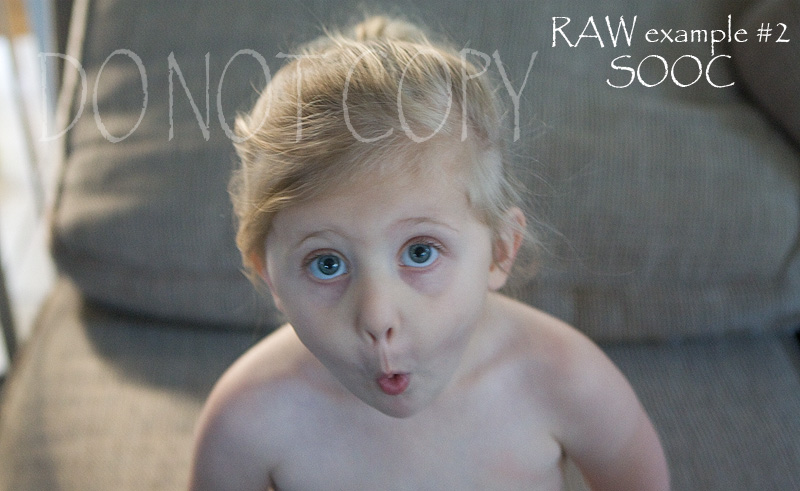
And here is after the ACR edits. Again, not perfect. We aren’t going for perfection in ACR, although I’m sure there are many who can achieve it! We are going for improving the SOOC and getting it very close before opening in PS for the finishing touches!

And here they are side by side!
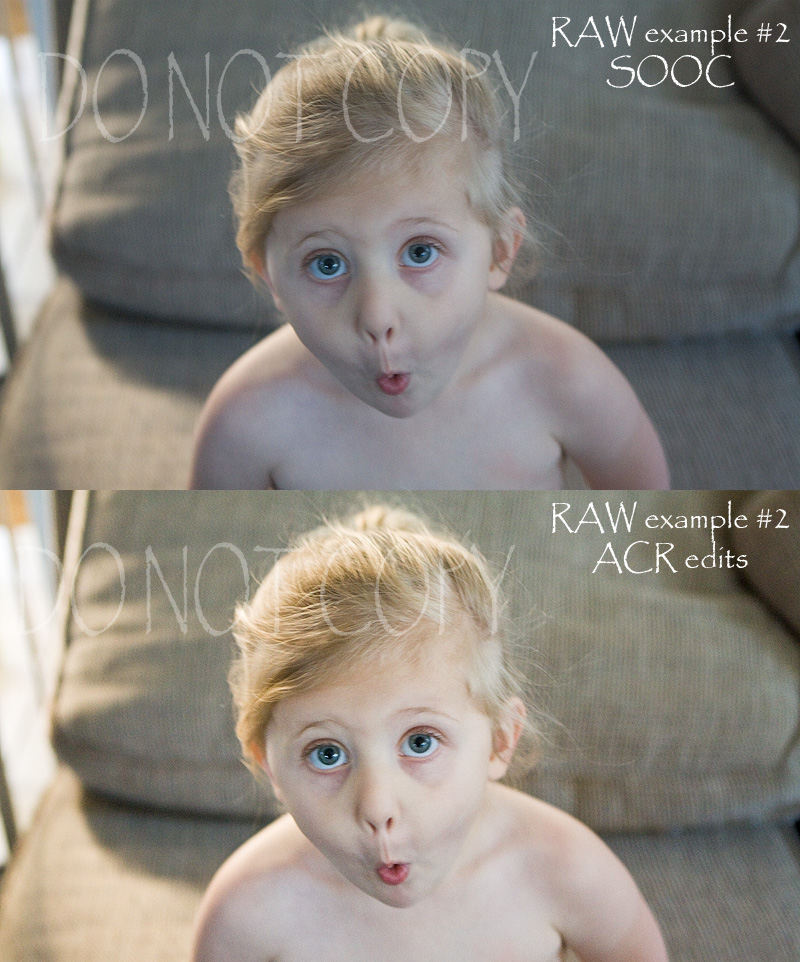
*RAW example 3. In this shot you can see it’s very underexposed. I did all these shots on PURPOSE by the way! Ha! So it will take a bit more work in ACR to clean it up! And even though these were shot in RAW, the final image will just not yield the same quality as a shot that started better off IN camera. But I wanted you to see what RAW/ACR can do for you if you do mess up or are still learning! I bumped exposure quite a bit (and will further lighten., remove noise etc in CS4), fiddled with the WB and some other stuff!
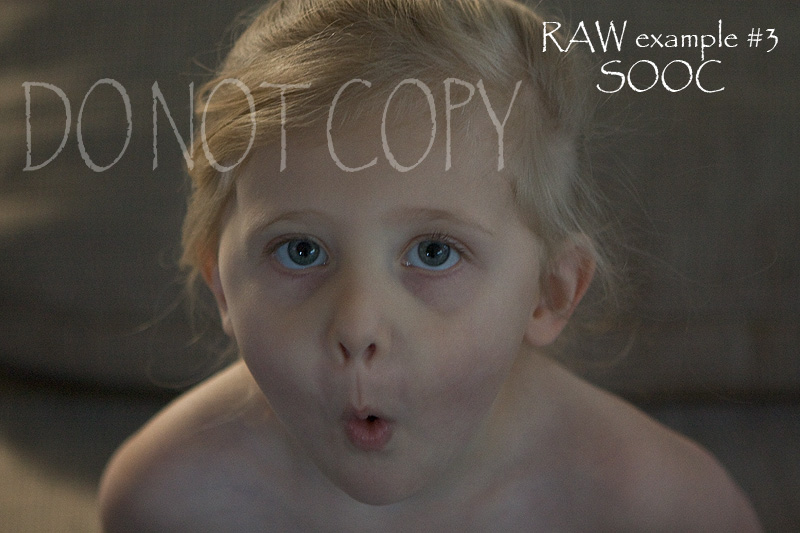
And here it is after ACR edits! It’s not great, but it’s sure a heck of a lot better than it was SOOC and if shot in JPEG…UGH…don’t even want to think about it! Lol!
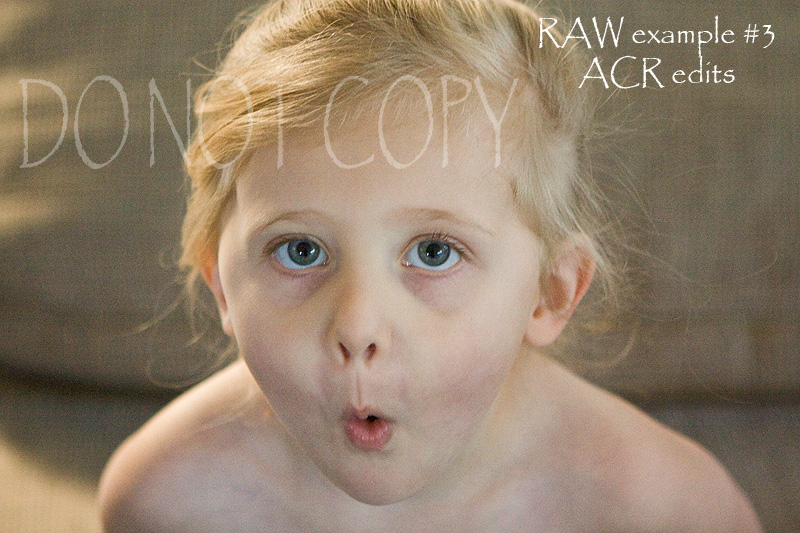
Side by side!
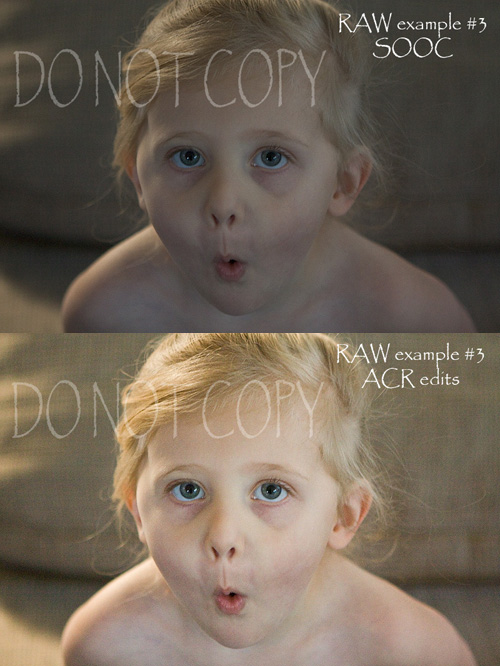
And for good measure, I pulled this one out of the archives! I shot this last year at Haylee's school for the yearbook! It was a fast paced morning & I just wasn't fast enough yet! So this was the SOOC shot. As you can see, it's badly over exposed and has some blow outs. but not all is lost because the entire picture isn't blown.

So with some tweaks in ACR (exposure slider down, blacks slider up, recovery slider, a little vibrancy slider) and some other ACR stuff, then brough into PS and finished up, this is what I came up with!

And I love side by sides...so here they are...

And remember that when you under expose an image, it will have more noise, even shot at a low ISO. And worse (like my examples), shoot at a high ISO and under expose it will not be pretty! Lol!
One last word. You ALWAYS want to strive for the best possible SOOC shot! But it’s not always possible with the light, skill level and sometimes we plain just forget things! So do not use RAW, ACR/PS as a crutch, but let it help you through your learning process. Then by the time you know what you are doing in camera, you’ll be a pro in PS and take a great shot and make it WOW! And also know that although RAW can really help you, it does have it’s limitations too! An almost black underexposed shot is well, just that! Ha! And a shot that is pretty much blown all over is well, just that! RAW can help you save/clean up and enhance your photos, but it’s not magic. So do your best to get it right in camera so you can have FUN in editing. I think we all agree that cleaning up photos is NOT what we want to be doing! :O)
So do I have your attention? Are you more curious about RAW? Did I at least make you consider TRYING it? I hope so!
And that’s it for today! If you have any questions, please don’t hesitate to ask. But remember that this is just the first post of three. So if you have questions about actual steps or sliders etc, please hold them until after Post 3 or 4 to see if I’ve answered them!
See you in Post 2! :O)